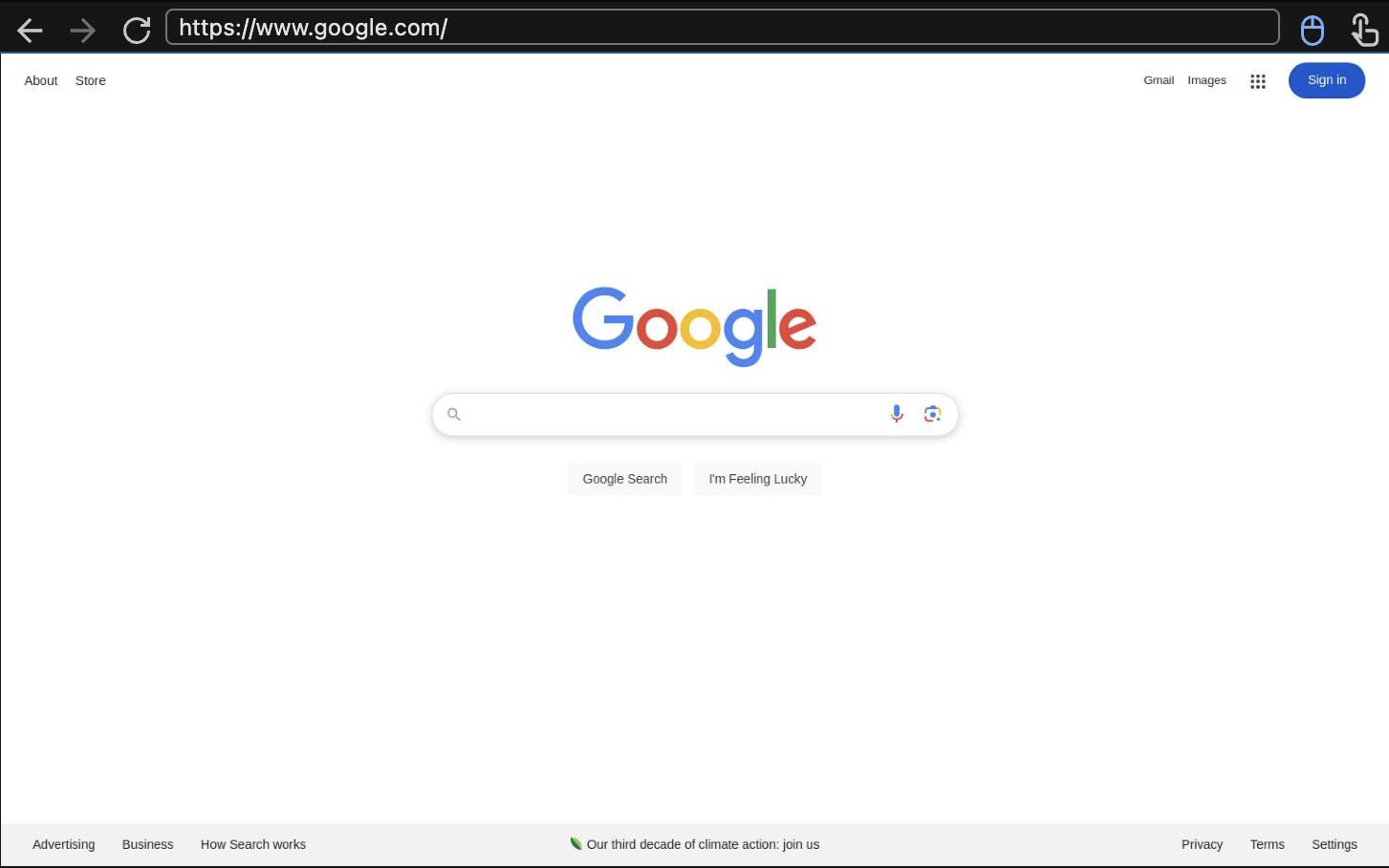
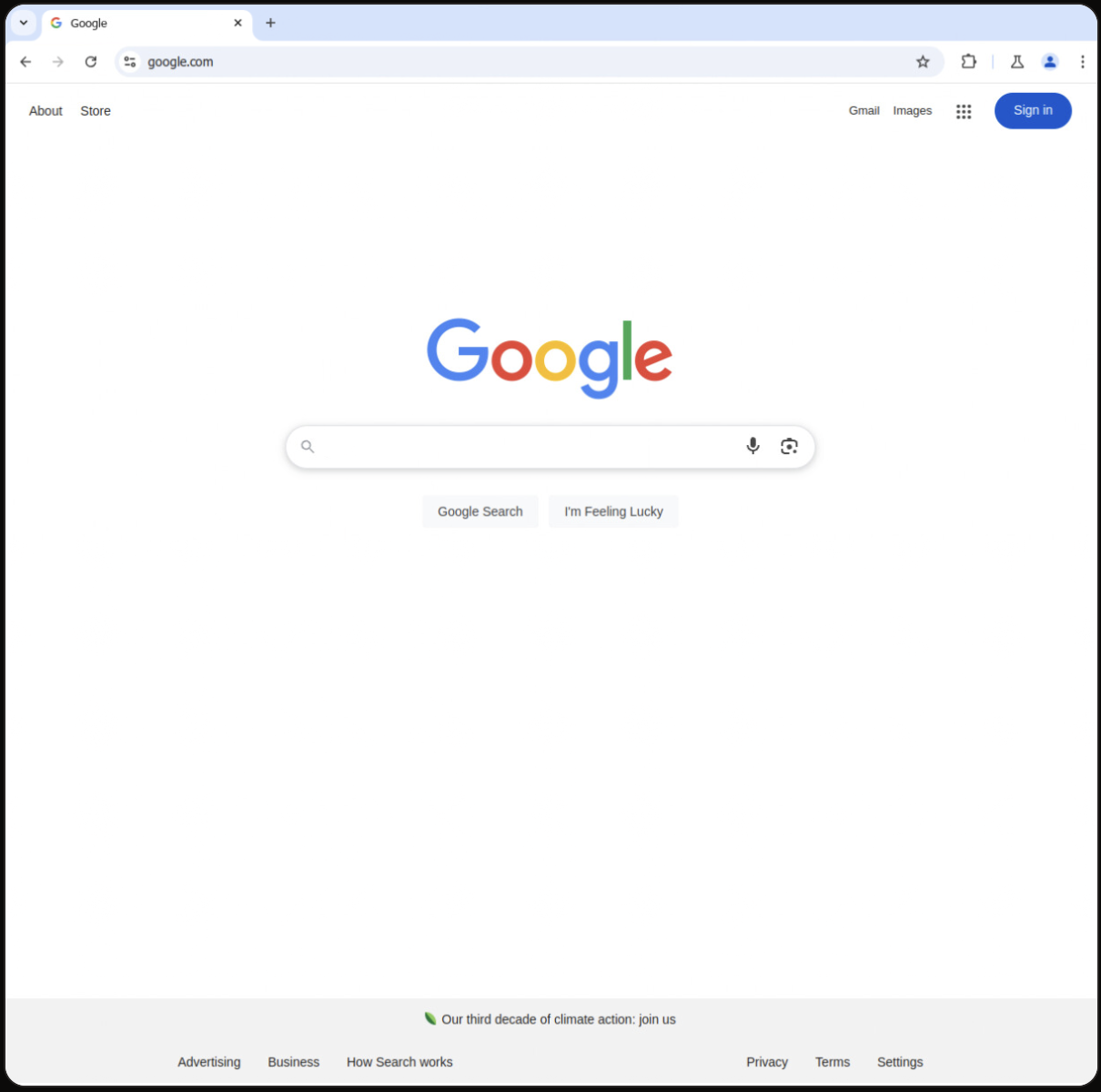 To create a browser in headful mode, set the `headless` parameter to `false` when [creating a session](/api-reference/sessions/create-session):
To create a browser in headful mode, set the `headless` parameter to `false` when [creating a session](/api-reference/sessions/create-session):
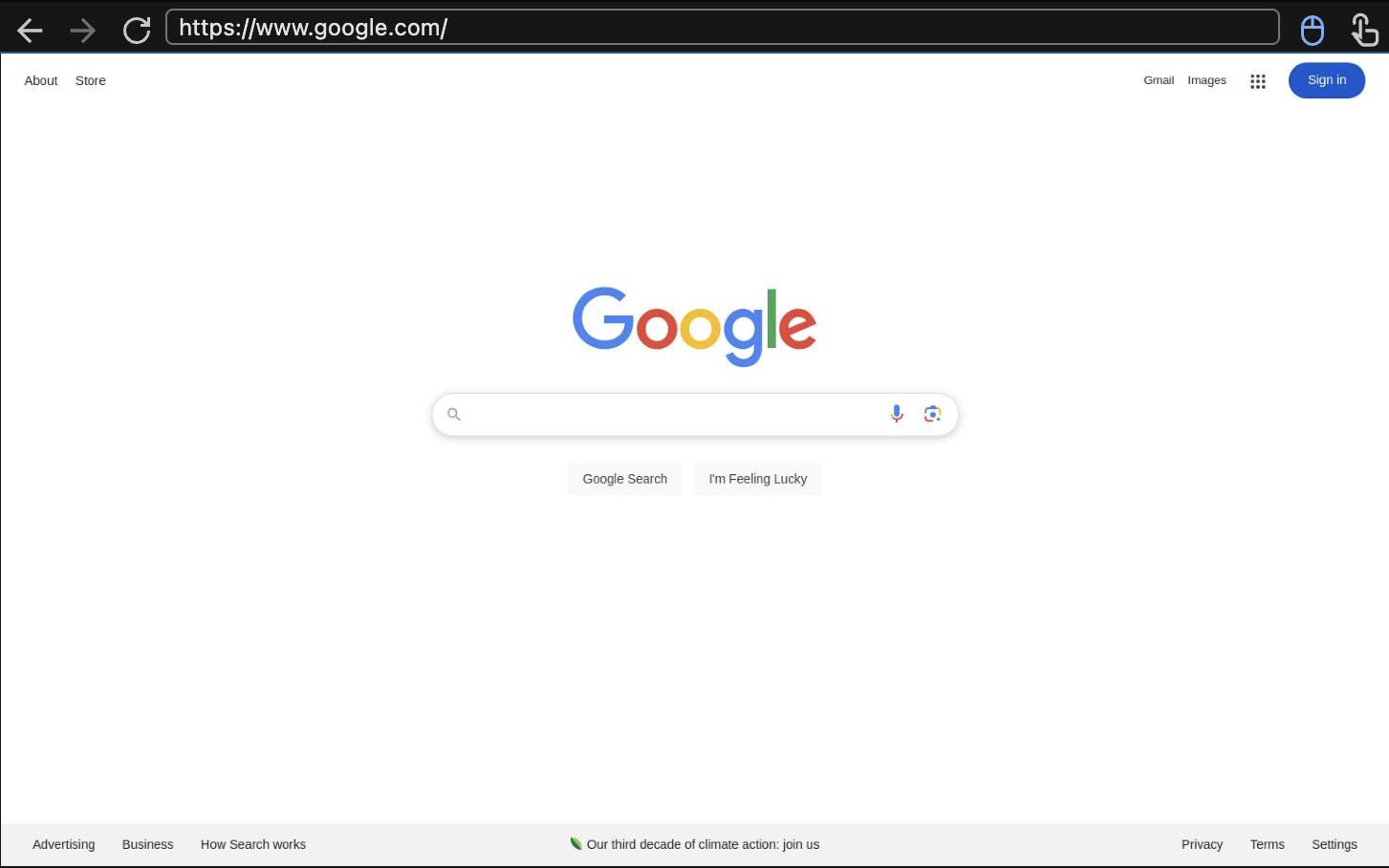
 ## Overview
Anchor provides a **hosted** Model Context Protocol (MCP) integration, allowing you to use browser automation directly from your preferred AI tools without any local setup. Our hosted MCP server runs on our infrastructure and is available to all users with an Anchor API key.
This enables seamless browser control from Cursor, VS Code, Claude, ChatGPT, and other MCP-compatible tools without managing any local dependencies.
## What is MCP?
Model Context Protocol (MCP) is an open standard that allows AI assistants to interact with external tools and data sources.
In our case, it enables AI-powered tools to access and control our browser automation capabilities directly within your IDE, agent apps, or CI/CD pipelines.
## Hosted vs Self-Hosted
Our **hosted MCP service** provides:
* ✅ Zero setup - just add your API key
* ✅ Always up-to-date with latest features
* ✅ Managed infrastructure and updates
* ✅ Built-in scaling and reliability
* ✅ Direct integration with Anchor's cloud browsers
For advanced customization needs, see our [Open Source MCP Server](/advanced/mcp-open-source) documentation.
## Overview
Anchor provides a **hosted** Model Context Protocol (MCP) integration, allowing you to use browser automation directly from your preferred AI tools without any local setup. Our hosted MCP server runs on our infrastructure and is available to all users with an Anchor API key.
This enables seamless browser control from Cursor, VS Code, Claude, ChatGPT, and other MCP-compatible tools without managing any local dependencies.
## What is MCP?
Model Context Protocol (MCP) is an open standard that allows AI assistants to interact with external tools and data sources.
In our case, it enables AI-powered tools to access and control our browser automation capabilities directly within your IDE, agent apps, or CI/CD pipelines.
## Hosted vs Self-Hosted
Our **hosted MCP service** provides:
* ✅ Zero setup - just add your API key
* ✅ Always up-to-date with latest features
* ✅ Managed infrastructure and updates
* ✅ Built-in scaling and reliability
* ✅ Direct integration with Anchor's cloud browsers
For advanced customization needs, see our [Open Source MCP Server](/advanced/mcp-open-source) documentation.
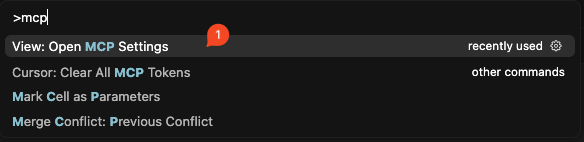
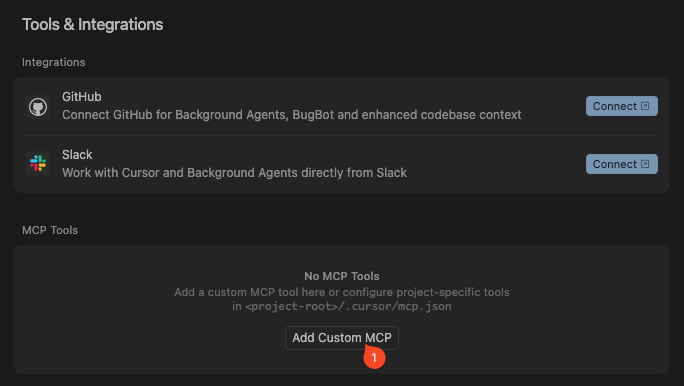
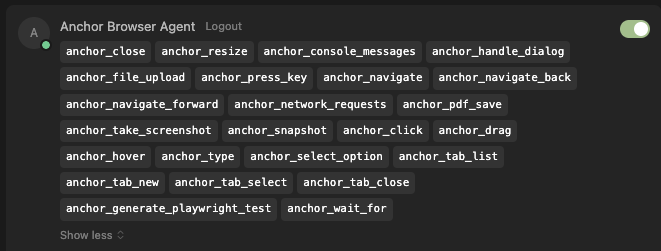
 A Model Context Protocol (MCP) server that provides browser automation capabilities using [Anchor Browser](https://anchorbrowser.io)'s remote browser service with [Playwright](https://playwright.dev). This server enables LLMs to interact with web pages through Anchor's cloud-based browsers with built-in proxies, stealth features, and advanced capabilities.
This is based on the open source repository at [browsermcp-com/mcp](https://github.com/browsermcp-com/mcp), which extends Microsoft's Playwright MCP with Anchor Browser's cloud infrastructure.
A Model Context Protocol (MCP) server that provides browser automation capabilities using [Anchor Browser](https://anchorbrowser.io)'s remote browser service with [Playwright](https://playwright.dev). This server enables LLMs to interact with web pages through Anchor's cloud-based browsers with built-in proxies, stealth features, and advanced capabilities.
This is based on the open source repository at [browsermcp-com/mcp](https://github.com/browsermcp-com/mcp), which extends Microsoft's Playwright MCP with Anchor Browser's cloud infrastructure.
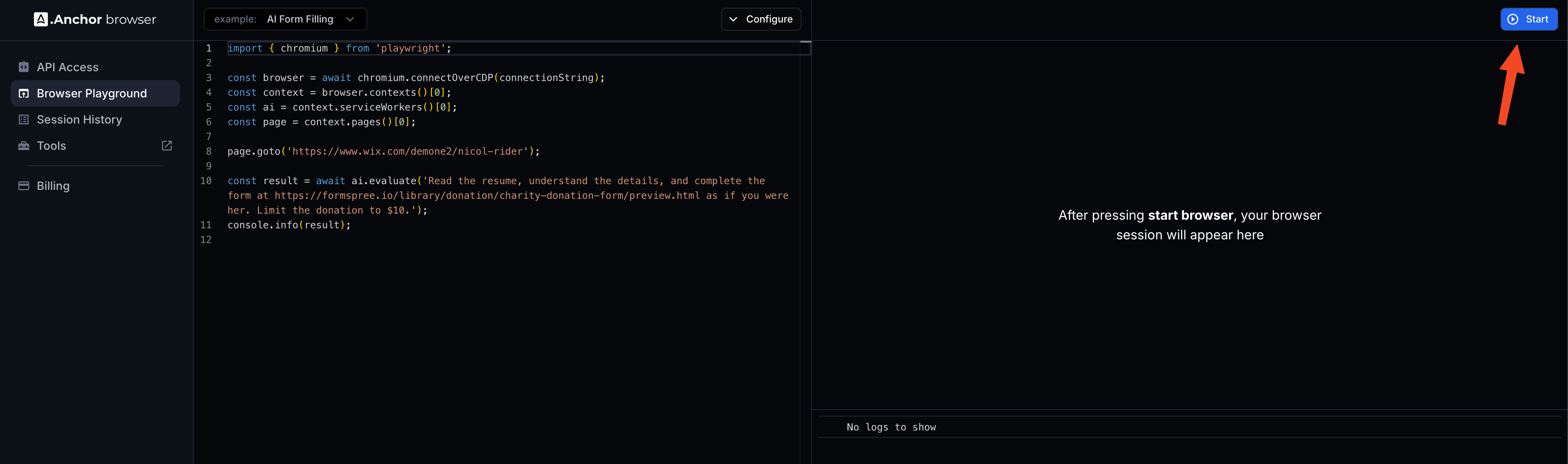 ## Session Recordings
The Session History dashboard shows all sessions. Each session has a link to its recording.
## Session Recordings
The Session History dashboard shows all sessions. Each session has a link to its recording.
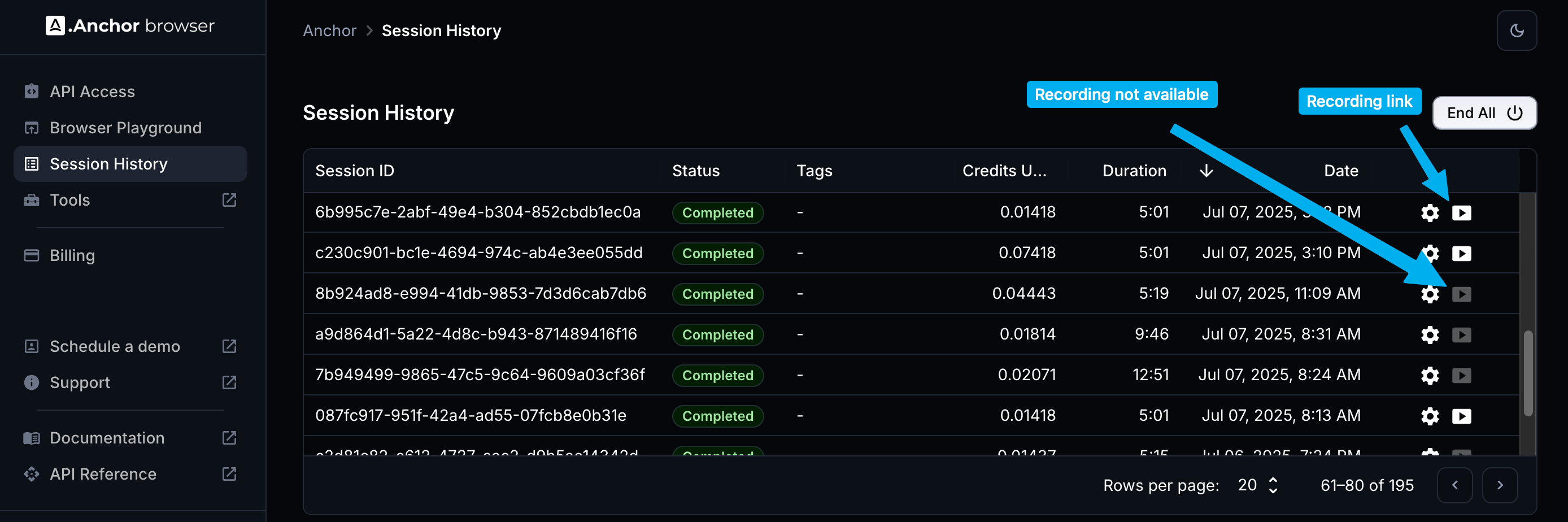 ## Recording Playback
When you click on a session recording, the playback interface will be opened.
You can use it to view the recording, navigate through it, and download it as MP4 file.
## Recording Playback
When you click on a session recording, the playback interface will be opened.
You can use it to view the recording, navigate through it, and download it as MP4 file.
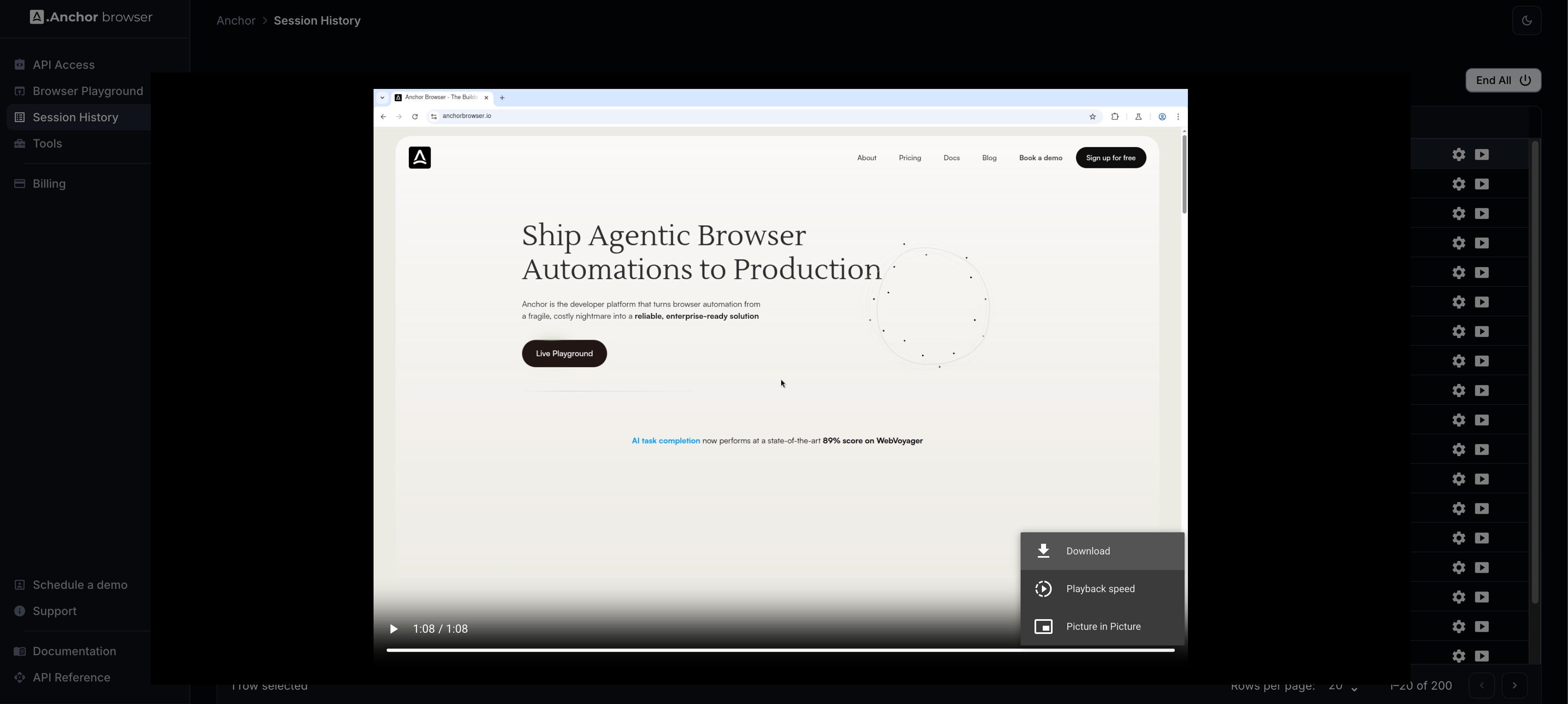
 Use our [AI Task Completion](/agentic-browser-control/ai-task-completion) module to perform various tasks in a single module.
Use our [AI Task Completion](/agentic-browser-control/ai-task-completion) module to perform various tasks in a single module.
 ### Basic Workflow
Here is a basic workflow that uses our modules to perform a task, capture a screenshot and save it to a file both in google drive and slack.
### Basic Workflow
Here is a basic workflow that uses our modules to perform a task, capture a screenshot and save it to a file both in google drive and slack.
 ***
## Getting Help
If you experience any issues with Anchor Browser Make modules, please contact our support team at [support@anchorbrowser.io](mailto:support@anchorbrowser.io).
# OpenAI CUA
Source: https://docs.anchorbrowser.io/integrations/openai-cua
Integrate OpenAI Computer Use Agent with Anchor Browser
## Overview
Learn how to combine OpenAI's Computer Use Agent (CUA) with Anchor Browser to enable powerful cloud-based browser automation.
CUA is an advanced AI system that combines visual perception, contextual understanding, and browser control capabilities. When integrated with Anchor Browser's cloud infrastructure, it provides a robust platform for deploying automated web interactions at scale.
### Prerequisites
* OpenAI API key with Computer Use Agent access
* Anchor account and API key
* Python 3.8+
### Basic Integration
This basic setup will get you up and running with a CUA agent using Anchor Browser as the underlying browser automation platform.
***
## Getting Help
If you experience any issues with Anchor Browser Make modules, please contact our support team at [support@anchorbrowser.io](mailto:support@anchorbrowser.io).
# OpenAI CUA
Source: https://docs.anchorbrowser.io/integrations/openai-cua
Integrate OpenAI Computer Use Agent with Anchor Browser
## Overview
Learn how to combine OpenAI's Computer Use Agent (CUA) with Anchor Browser to enable powerful cloud-based browser automation.
CUA is an advanced AI system that combines visual perception, contextual understanding, and browser control capabilities. When integrated with Anchor Browser's cloud infrastructure, it provides a robust platform for deploying automated web interactions at scale.
### Prerequisites
* OpenAI API key with Computer Use Agent access
* Anchor account and API key
* Python 3.8+
### Basic Integration
This basic setup will get you up and running with a CUA agent using Anchor Browser as the underlying browser automation platform.

 # Pricing
Source: https://docs.anchorbrowser.io/pricing
Below is a clear breakdown of our pricing structure to help you understand the costs associated with using our platform.
## Pricing Breakdown
### 1. **Browser Creation**
* **\$0.01 per browser creation**.\
Every new browser instance created incurs a minimal fee, ensuring cost-effective scaling of your automation workflows.
### 2. **Browser Usage**
* **\$0.05 per browser hour**.\
Charges are based on the total active time of the browser session, calculated to the nearest full minute.
### 3. **Anchor Proxy**
* **\$4 per GB** of Anchor Residential proxy data used.\
Our residential proxy offers high-speed, secure connections, ensuring seamless automation across the web.
* **\$8 per GB** of Anchor Mobile proxy.\
Anchor mobile proxy provides network access through a mobile device IP address, allowing to access almost any website.
### 4. **AI Steps**
* **\$0.01 per step**
Each AI task can consist of multiple steps, depending on its length & complexity.
## Example Calculation
For 10 browsers running for 5 hours, using 2GB of residential proxy data:
* **Browser Creation**: 10 browsers × $0.01 = $0.10
* **Browser Hours**: 10 browsers × 5 hours × $0.05 = $2.50
* **Proxy Data**: 2GB × $4 = $8.00
* **Total**: \$10.60
# API Quick Start
Source: https://docs.anchorbrowser.io/quickstart/use-via-api
Our APIs can be used directly (See our [API Reference](/api-reference)) or through integrations to automation platforms. We've created modules for our most commonly used API routes in each of the supported platforms.
Pick your preferred platform to view a quick-start for its usage:
# Pricing
Source: https://docs.anchorbrowser.io/pricing
Below is a clear breakdown of our pricing structure to help you understand the costs associated with using our platform.
## Pricing Breakdown
### 1. **Browser Creation**
* **\$0.01 per browser creation**.\
Every new browser instance created incurs a minimal fee, ensuring cost-effective scaling of your automation workflows.
### 2. **Browser Usage**
* **\$0.05 per browser hour**.\
Charges are based on the total active time of the browser session, calculated to the nearest full minute.
### 3. **Anchor Proxy**
* **\$4 per GB** of Anchor Residential proxy data used.\
Our residential proxy offers high-speed, secure connections, ensuring seamless automation across the web.
* **\$8 per GB** of Anchor Mobile proxy.\
Anchor mobile proxy provides network access through a mobile device IP address, allowing to access almost any website.
### 4. **AI Steps**
* **\$0.01 per step**
Each AI task can consist of multiple steps, depending on its length & complexity.
## Example Calculation
For 10 browsers running for 5 hours, using 2GB of residential proxy data:
* **Browser Creation**: 10 browsers × $0.01 = $0.10
* **Browser Hours**: 10 browsers × 5 hours × $0.05 = $2.50
* **Proxy Data**: 2GB × $4 = $8.00
* **Total**: \$10.60
# API Quick Start
Source: https://docs.anchorbrowser.io/quickstart/use-via-api
Our APIs can be used directly (See our [API Reference](/api-reference)) or through integrations to automation platforms. We've created modules for our most commonly used API routes in each of the supported platforms.
Pick your preferred platform to view a quick-start for its usage: