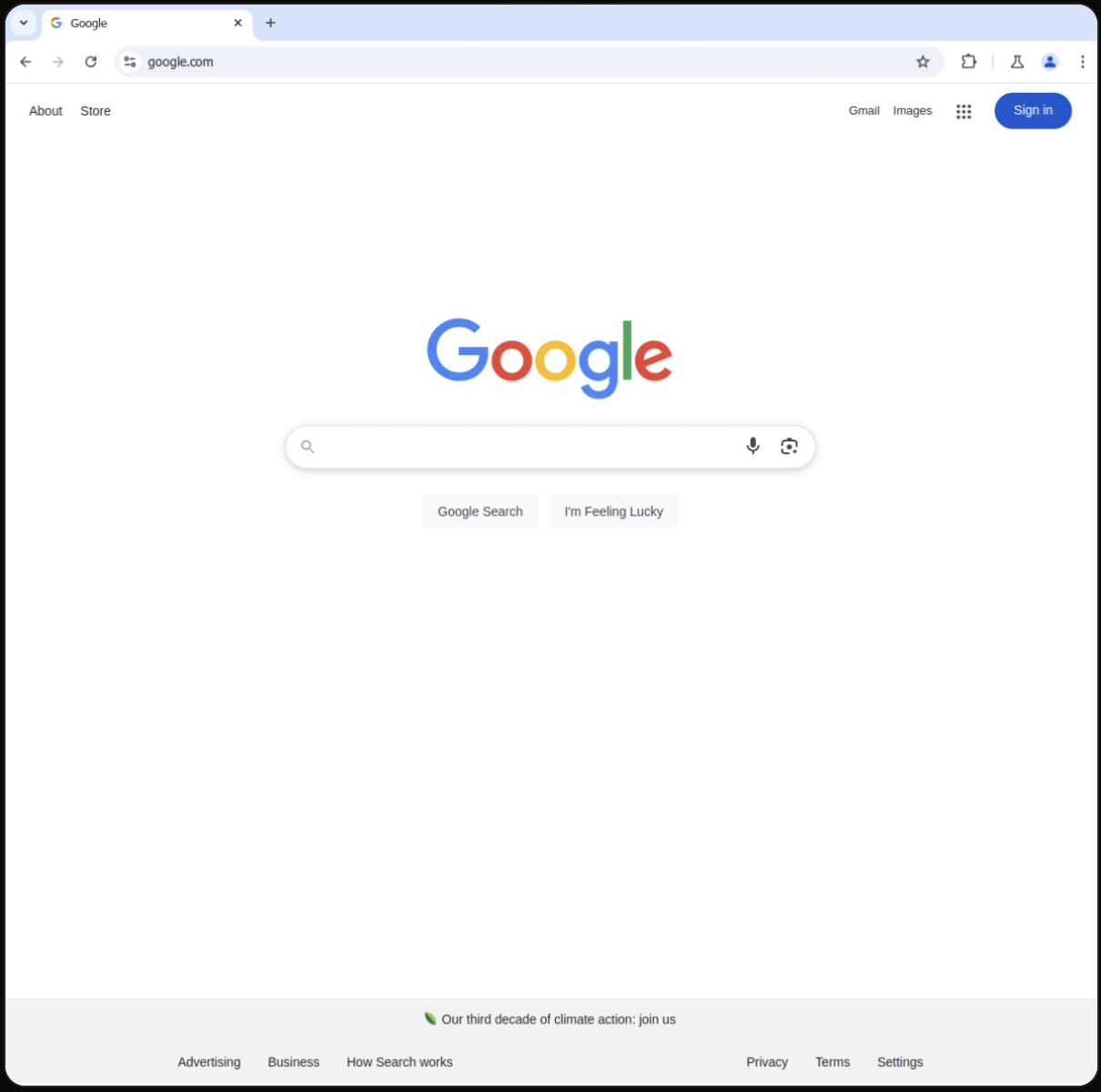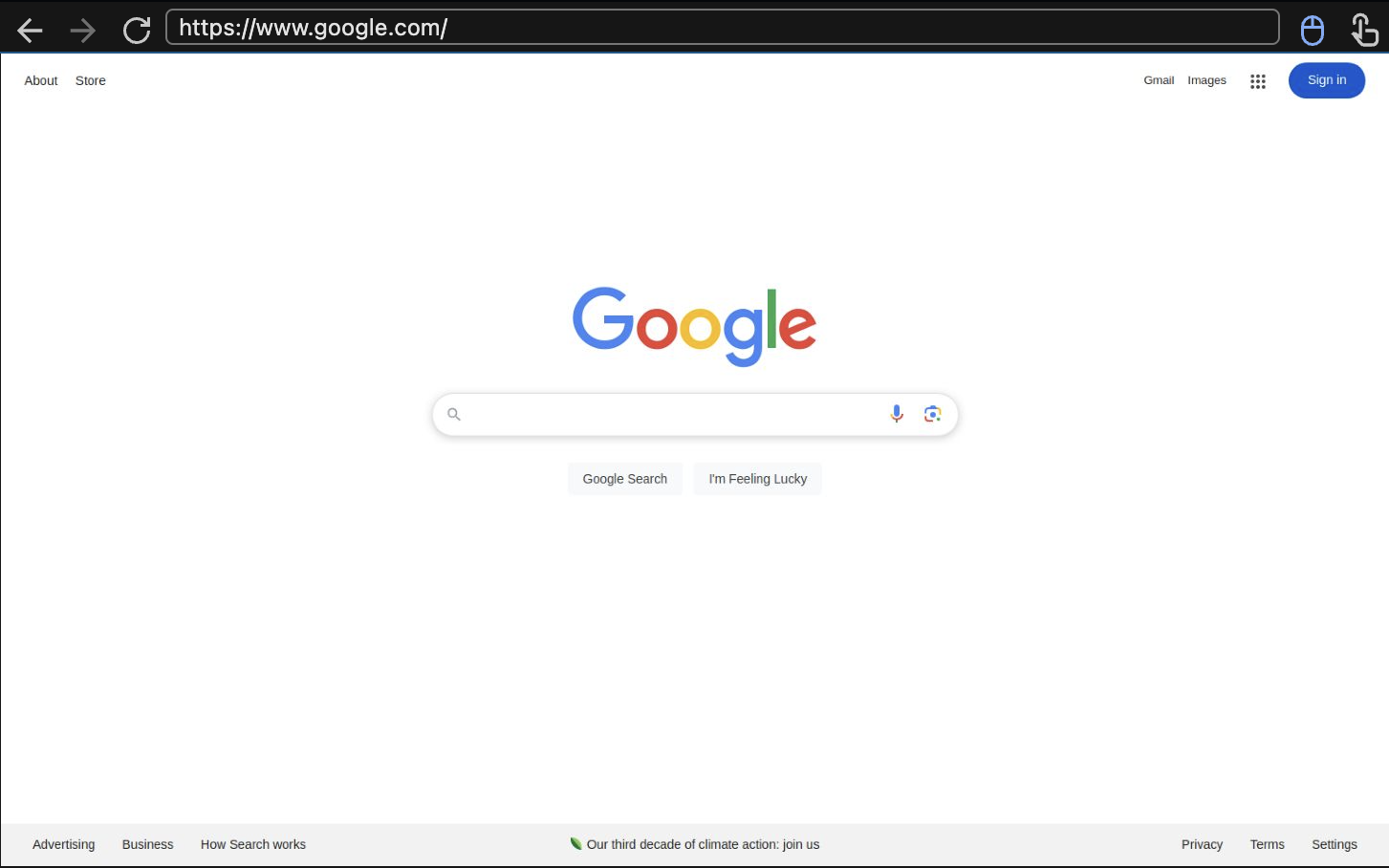Overview
Anchor Browser offers a live view feature that allows you to embed an interactive frame of a website as a web element. The live_view_url is received when creating a session.
Headful Mode (Default)
Headful mode provides a single URL to view the full chrome view, including the address bar. This ensures the presented tab is always the active tab and provides the best user experience.
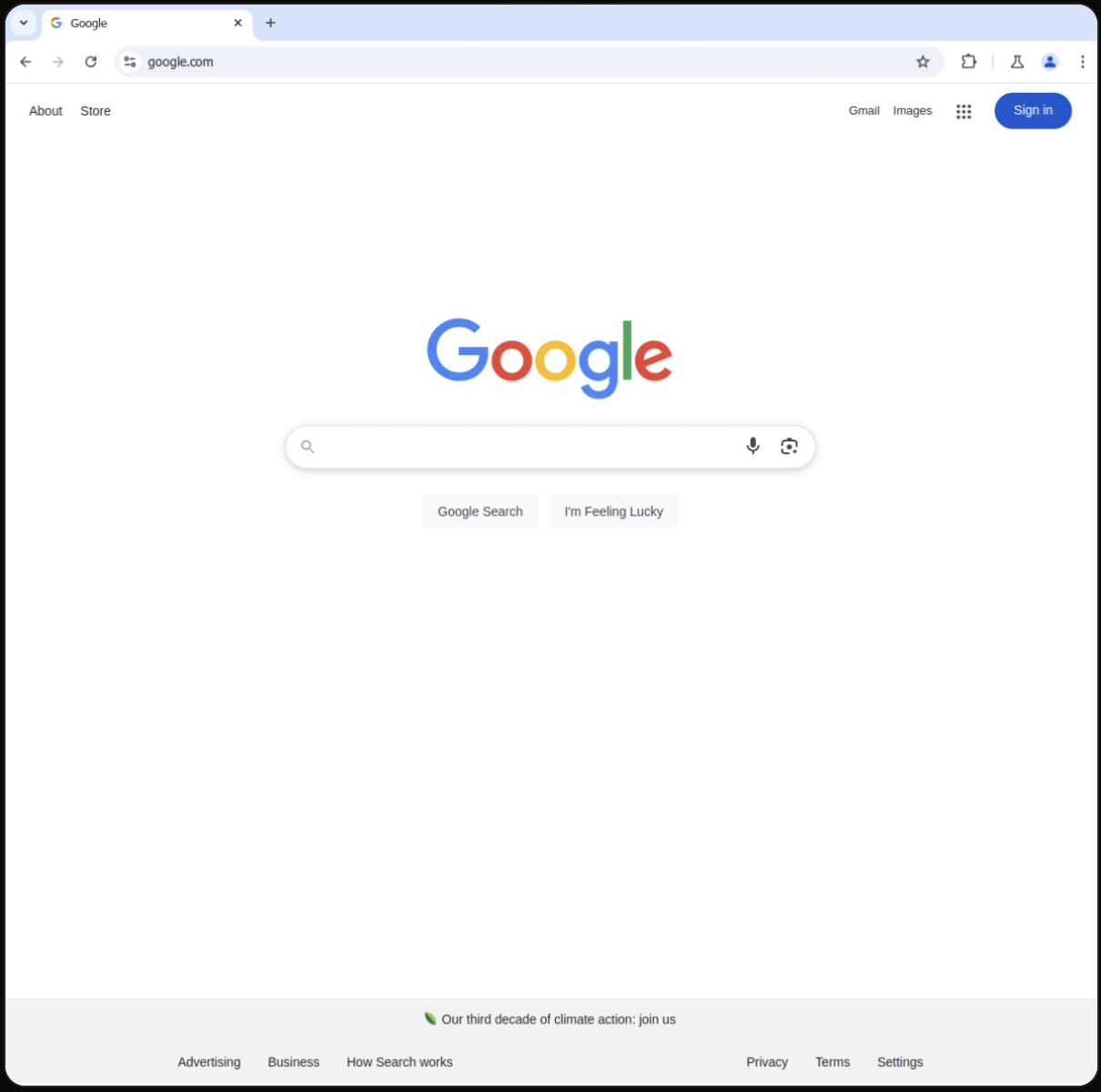 To create a browser in headful mode, simply create a session:
To create a browser in headful mode, simply create a session:
import AnchorBrowser from 'anchorbrowser';
// Initialize the client
const client = new AnchorBrowser({ apiKey: process.env.ANCHOR_API_KEY });
// For explicit headfull session configuration (optional, default to false)
const config = {
browser: {
headless: {
active: false
}
}
};
const session = await client.sessions.create(config);
const liveViewUrl = session.data.live_view_url;
console.log(`Live view URL: ${liveViewUrl}`);
live_view_url from the response to embed the live view directly into an iframe:
<iframe
src="{{live_view_url}}"
sandbox="allow-same-origin allow-scripts"
allow="clipboard-read; clipboard-write"
style="border: 0px; display: block; width: 100%; height: 100%; position: absolute; top: 0px; left: 0px;">
</iframe>
Advanced Embedding Configuration
Embed in Fullscreen View (Hide Navigation Bar)
To use the fullscreen view, replace the live view URL with the following:
<iframe src="{{live_view_url}}" ...></iframe>
Disable Browser Interactivity
To prevent the end user from interacting with the browser, add the style="pointer-events: none;" attribute to the iframe:
<iframe
src="{{live_view_url}}"
sandbox="allow-same-origin allow-scripts"
allow="clipboard-read; clipboard-write"
style="border: 0px; display: block; width: 100%; height: 100%; position: absolute; top: 0px; left: 0px; pointer-events: none;">
</iframe>
This feature is available for both headful and headless modes.
Headless Mode
To obtain the browser live session URL in headless mode, start by creating a session:
import AnchorBrowser from 'anchorbrowser';
// Initialize the client
const client = new AnchorBrowser({ apiKey: process.env.ANCHOR_API_KEY });
const config = {
browser: {
headless: {
active: true
}
}
};
const session = await client.sessions.create(config);
const liveViewUrl = session.data.live_view_url;
console.log(`Live view URL: ${liveViewUrl}`);
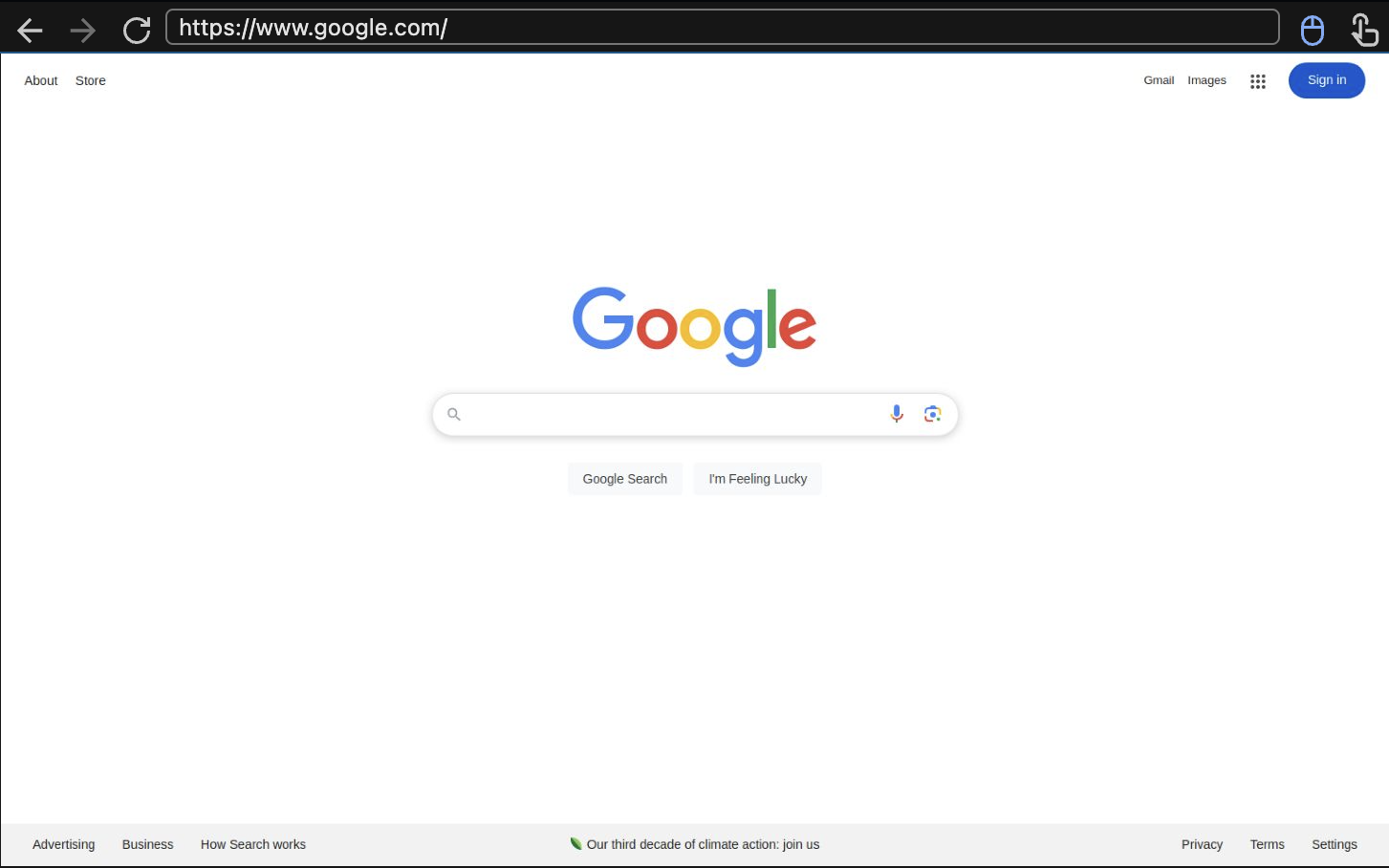
The live_view_url currently points to the browser default first page.
<iframe src="{{live_view_url}}" sandbox="allow-same-origin allow-scripts" allow="clipboard-read; clipboard-write" style="border: 0px; display: block; width: 100%; height: 100%; position: absolute; top: 0px; left: 0px;"></iframe>