- Store authenticated sessions and identities, allowing to stay logged in to websites
- Improve overall speed and performance
Quick start - Create and use a profile
Hide Via SDK
Hide Via SDK
1
Start a session with a new profile
Create a session via SDK, Make sure to configure the new profile to persist.
Copy
Ask AI
import Anchorbrowser from "anchorbrowser";
(async () => {
const anchorClient = new Anchorbrowser()
const session = await anchorClient.sessions.create({
browser: {
profile: {
name: 'new-profile',
persist: true
}
}
})
console.log(session)
})();
2
Authenticate Once
Authenticate to the target service and create a browser context with the required cookies and session data.
Copy
Ask AI
import Anchorbrowser from "anchorbrowser";
(async () => {
const anchorClient = new Anchorbrowser()
const session = await anchorClient.sessions.create({
browser: {
profile: {
name: 'new-profile',
persist: true
}
}
})
const sessionId = session.data.id;
// Navigate to the login page
await anchorClient.sessions.goto(sessionId, {
url: 'https://example.com/login'
})
// Fill in your login credentials
await anchorClient.sessions.mouse.click(sessionId, { x: 100, y: 200 })
await anchorClient.sessions.keyboard.type(sessionId, { text: 'your-username' })
await anchorClient.sessions.mouse.click(sessionId, { x: 100, y: 250 })
await anchorClient.sessions.keyboard.type(sessionId, { text: 'your-password' })
// Submit the login form
await anchorClient.sessions.mouse.click(sessionId, { x: 100, y: 300 })
console.log('Authentication completed. Profile will be saved when session ends.')
})();
3
Save Profile
End the session. The profile will be automatically saved since you set
persist: true when creating the session.Copy
Ask AI
import Anchorbrowser from "anchorbrowser";
(async () => {
const anchorClient = new Anchorbrowser()
// After completing authentication, end the session to save the profile
await anchorClient.sessions.delete(sessionId)
console.log('Session ended. Profile "new-profile" has been saved.')
})();
4
Use the profile in other sessions
Now, when creating a new session pass the
profile parameter with the name of the profile you created to load the saved browser context.Copy
Ask AI
import Anchorbrowser from "anchorbrowser";
(async () => {
const anchorClient = new Anchorbrowser()
const session = await anchorClient.sessions.create({
browser: {
profile: {
name: 'new-profile'
}
}
})
console.log(session)
})();
Hide Via UI
Hide Via UI
1
Start a session with a new profile
Through the Anchor playground, create a profile on the configuration area. Then, click to start a session.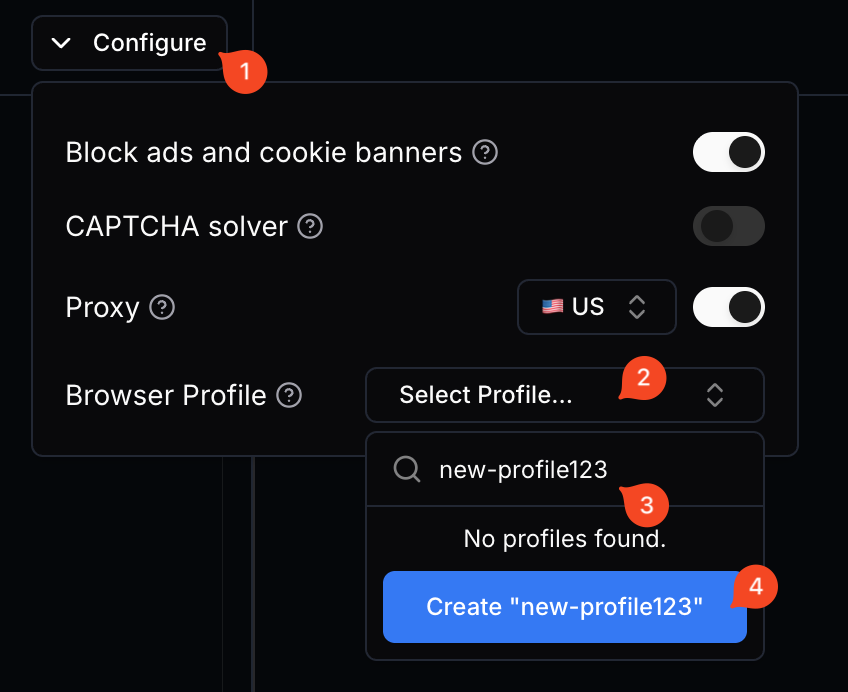
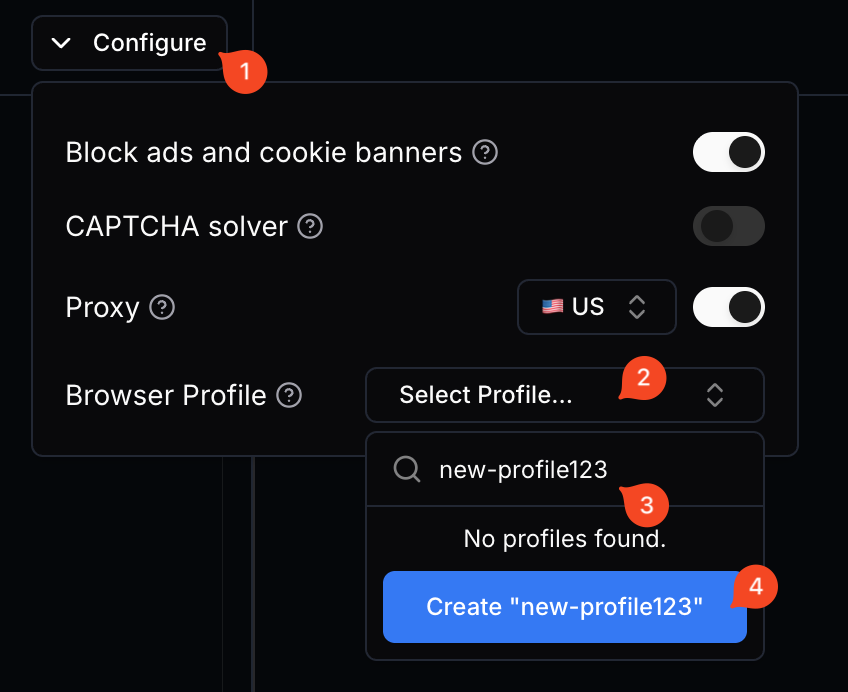
2
Authenticate Once
Authenticate to the target service using the playground to create a browser context with the required cookies and session data.
3
Save Profile
Save the profile using the ‘Save Profile’ button in the Anchor Browser Playground.
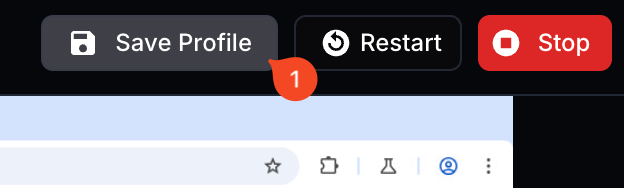
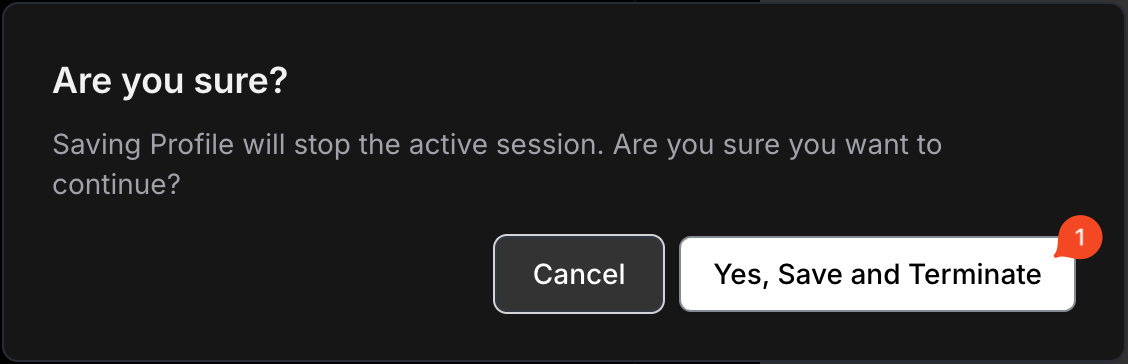
This operation will end the current playground browser session
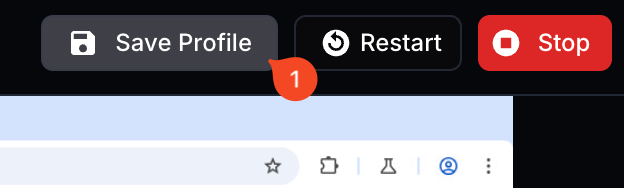
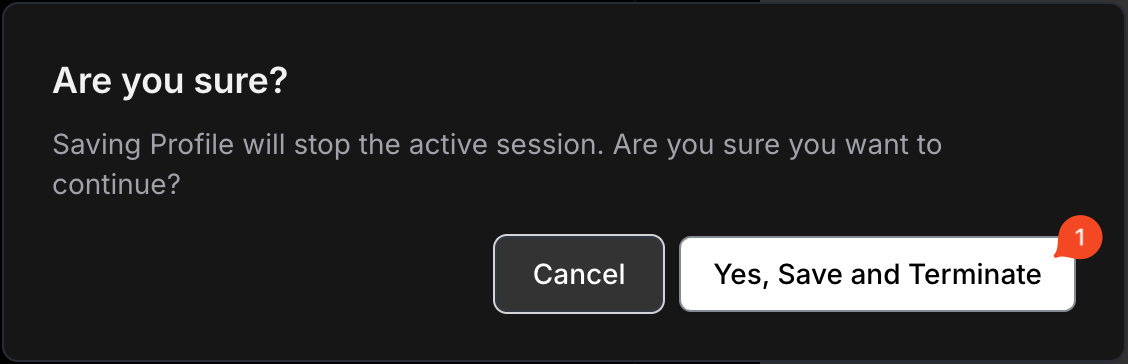
4
Use the profile in other sessions
Select the saved profile from the dropdown in the playground configuration area when starting a new session.


